Please note that the room managers cannot change event data for you.
Only the event management responsible for this event/your institution can do this.
1. In HohCampus, select the role “ Event Management “ (select correct organizational unit if you have multiple roles).
2. Click on the quicklink “Edit events“ on the home page of Event Management.

3. Select the desired event and go to the second tab “Dates & Rooms“ (click the calendar icon with pencil next to the event).
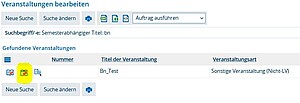
4. Withdraw the room request (door arrow symbol next to the event)
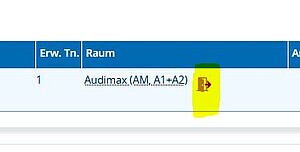
5. After cancelling the room, you regain access to your event data and can edit it. Adjust the desired fields (e.g. times).
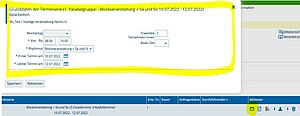
After that, submit a room request again as usual.
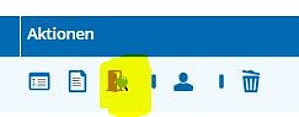
The room request is then checked and processed again by the room management team.