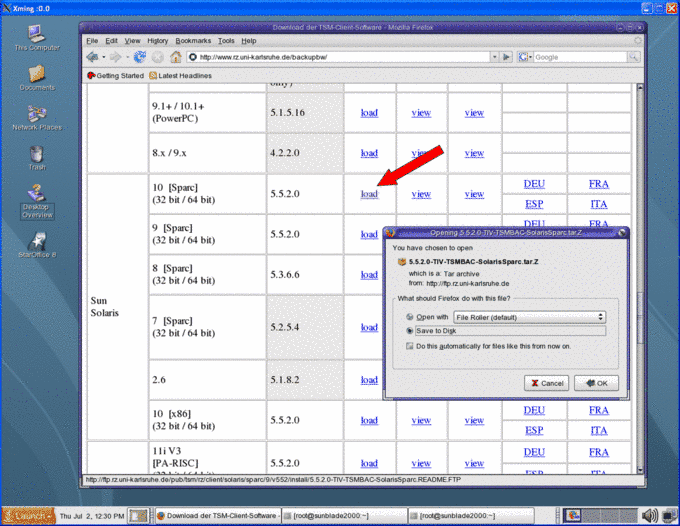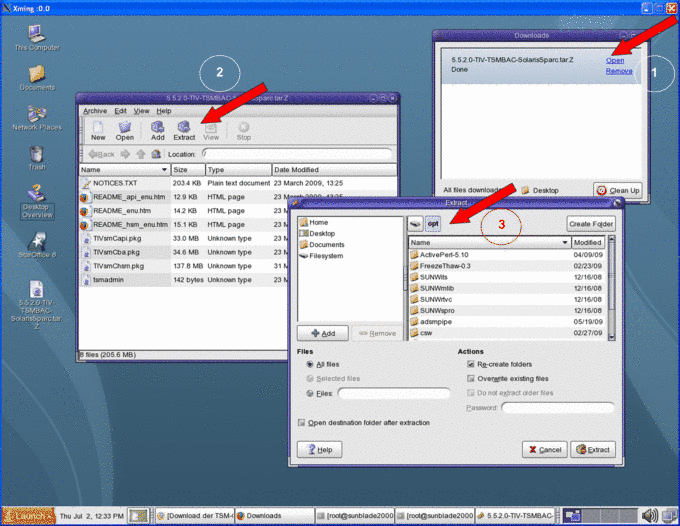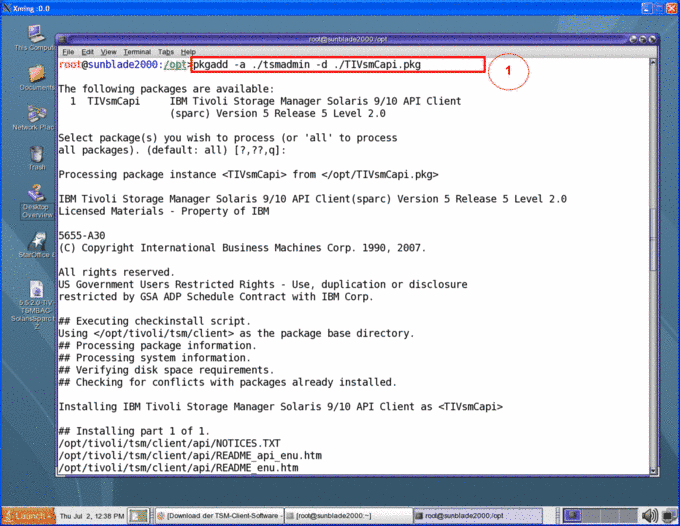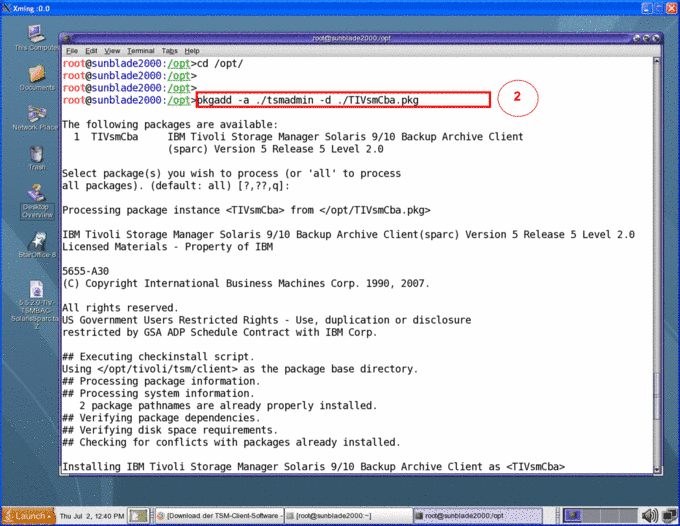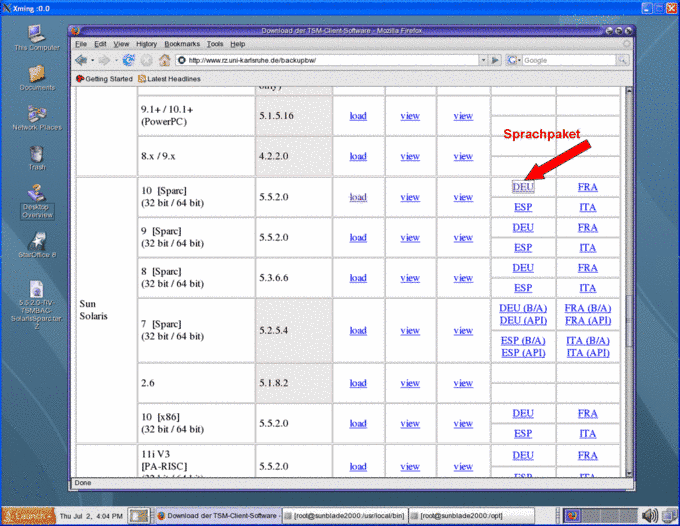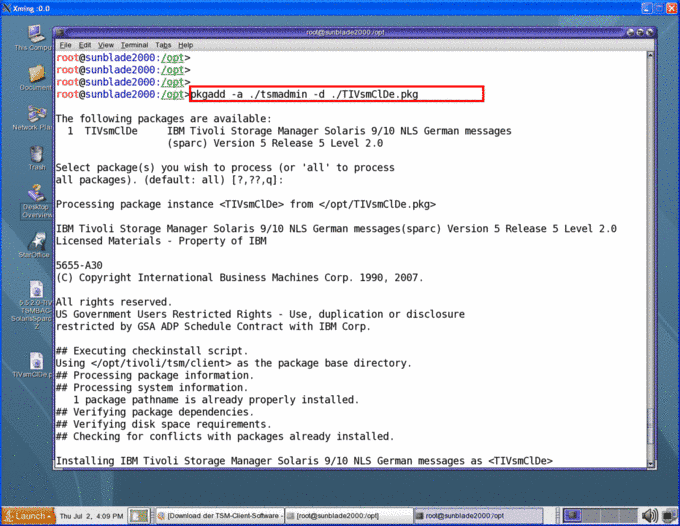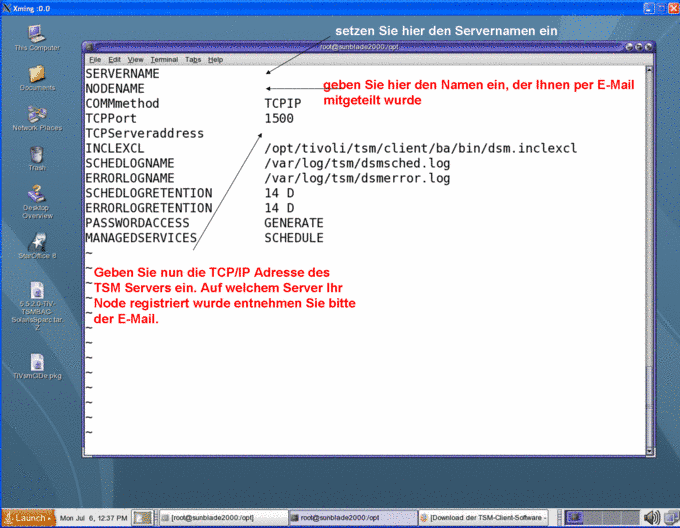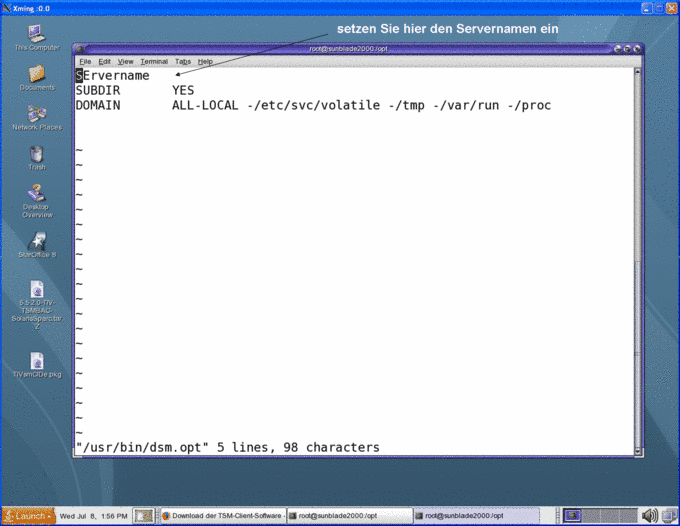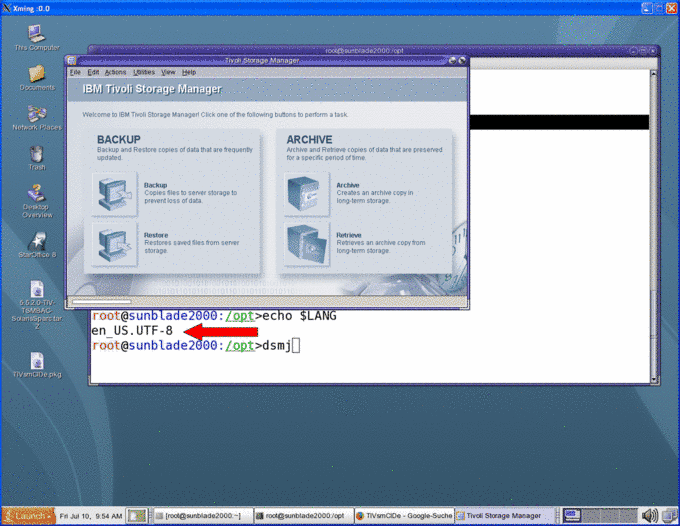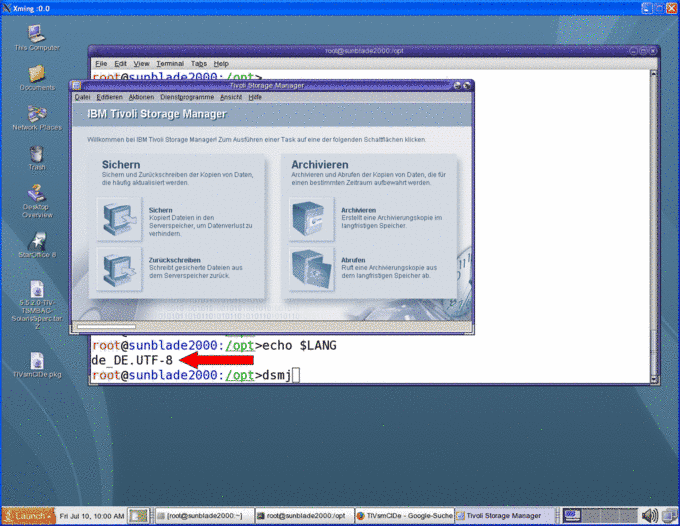Set up TSM Client using Solaris
The following installation and set-up of the client was done using Solaris 10.
Installation
|
|
|
|
|
|
|
|
|
|
|
Configuration
Configuration client
| To be able to access the TSM server, change the two configuration files /usr/bin/dsm.opt and /usr/bin/dsm.sys as follows: /usr/bin/dsm.sys |
|
For example, dsm.sys could look like this:
SERVERNAME RUSTSME |
|
| EXCLUDE /./tmp/./* EXCLUDE /./core EXCLUDE /./cache/./* EXCLUDE.DIR /var/log/tsm EXCLUDE.DIR /./lost+found |
|
| The configuration file /usr/bin/dsm.opt |
|
For example, dsm.opt could look like this:
SErvername RUSTSME |
|
|
| #TSM Config DSM_DIR=/opt/tivoli/tsm/client/ba/bin DSM_CONFIG=/opt/tivoli/tsm/client/ba/bin/dsm.opt DSM_CONFIG=/usr/bin/dsm.opt DSM_LOG=/var/log/tsm LANG=en_US.UTF-8 #LANG=de_DE.UTF-8 LC_CTYPE=de_DE.UTF-8 export DSM_DIR DSM_CONFIG DSM_LOG LC_CTYPE LANG |
If you have not registered your computer for automated back-up, you are now finished and can start the back-up process.
|
|
|
Configuration of scheduler (for automated back-up)
| If you have registered your computer for automatic back-up, you will still need to configure the Client Scheduler. |
|
| <?xml version="1.0"?> <!DOCTYPE service_bundle SYSTEM "/usr/share/lib/xml/dtd/service_bundle.dtd.1"> <service_bundle type="manifest" name="TIVsmCba:dsmcad"> <service name="application/dsmcad" type="service" version="5"> <create_default_instance enabled="true"/> <single_instance/> <dependency name="fs-local" grouping="require_all" restart_on="none" type="service"> <service_fmri value="svc:/system/filesystem/local"/> </dependency> <exec_method type="method" name="start" exec="/opt/tivoli/tsm/client/ba/bin/dsmcad" timeout_seconds="60"> <method_context working_directory="/opt/tivoli/tsm/client/ba/bin"/> </exec_method> <exec_method type="method" name="stop" exec=":kill" timeout_seconds="5"/> <stability value="Unstable"/> <template> <common_name> <loctext xml:lang="C">Tivoli Storage Manager Client dsmcad</loctext> </common_name> </template> </service> </service_bundle> |
|
cp /tmp/dsmcad.xml /var/svc/manifest/application svccfg validate /var/svc/manifest/application/dsmcad.xml svccfg import /var/svc/manifest/application/dsmcad.xml |
| The dsmcad is now running and connecting to the TSM server. Setting up the Client Scheduler is now complete. After each re-boot, it will be automatically started. You will not need to start it “by hand.” |
|
svcadm enable dsmcad svcadm disable dsmcad svcadm restart dsmcad svcs dsmcad |
Do you have questions or comments about this site? contact form