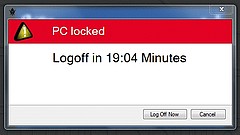Pictures:
Locking function for the PCs in the Central Library and Departmental Library [17.04.15]
The following regulations govern usage of the computer workstations in the Central Library and Departmental Library
Manual locking
For security purposes, use the Ctrl+Alt+Del key combination to lock your computer when you leave your computer workstation. You can continue to occupy and reserve the computer in a locked state for a total of 30 minutes: a 20-minute countdown will appear on the screen 10 minutes after you have locked the computer. Enter your password to cancel the countdown at any time during the 20 minutes and unlock the computer.
You will be automatically logged out at the end of the countdown. All open files will then be forcibly closed and any unsaved changes lost.
Automatic locking
The computer will automatically lock if no inputs have been made on the computer for 10 minutes. A 20-minute countdown of will appear on the screen. Enter your password to cancel the countdown at any time during the 20 minutes and unlock the computer.
Should you have forgotten to log out, you will be automatically logged out at the end of the countdown. All open files will then be forcibly closed and any unsaved changes lost.
This new function will enable you to remain logged in but leave your computer workstation for 30 minutes without any danger of fraudulent use. Please log off as usual when you are finished using the computer workstation - not least to avoid loss of data. Please be considerate of your fellow students, especially at busy times and do not reserve/lock computer workstations unnecessarily.
Do you have questions or comments about this site? contact form