Printing in the computer rooms
To print from the computers in the Computer Rooms or the Library (via log-in), please follow the instructions below (EOP-Print).
Please use the “Secure Print” solution when printing from a research computer in the Library (without logging in). more
Procedure
- Open the print menu on your computer (e.g. in Word)
- Choose the printer EOP-Print Code=XXXXXX and remember the code.
- If you need to, change the color and format settings (grayscale, one-sided, etc.). In general, grayscale and double-sided is recommended.
- Send the printing job.
- Now you can select the document at the multi-function device of your choosing.
- After putting the card into the reading device, select EOP print on the device’s display screen.
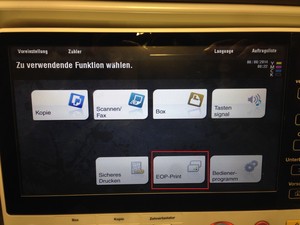
- Enter your personal code and start printing. The code is in the PC’s printing menu as a six-digit number after the printer name.
Do you have questions or comments about this site? contact form
