FAQ
User account
Check whether you can log in to the other services, e.g. webmail, ILIAS, or the University of Hohenheim homepage.
Staff - Student:
If you cannot log in at all, try to reset your password.
To do so, go to the following page: idm.uni-hohenheim.de/sspr/private/changepassword.
Often this will fix log-in problems. However, if this also does not work, then it is possible that your account has expired or been blocked for various reasons. Please contact the KIM IT-Service Desk (Garbenstraße 30, 1st lower level, Biology Biology 1).
If you have already filled out a request at idm.uni-hohenheim.de/request and sent the signed and stamped request to the IT Service Desk, then there is a processing time of around 2-3 business days.
If you have saved a contact email address, then you will be informed about further steps via email. Otherwise, you can activate the account after the processing time of 2-3 business days at idm.uni-hohenheim.de/activate.
Please fill out all fields on that page (First name, Surname, activation code, and birthdate) exactly like you did in the request. That is the only way to activate the account.
If you get the message “Benutzername wurde nicht gefunden. Versuchen Sie es erneut.“, then the account has probably not yet been approved.
In this case, please wait until the end of the processing period. If the processing period is over, you can send an email to kim-it-account@uni-hohenheim.de. Please tell us the date you sent the request and the first and last name of the person requesting the account.
The user account is the central access point for many online functions for the students/employees at the University of Hohenheim. These functions include:
- Access to the webmail email inbox
- Access to the ILIAS learning platform
- Access to Studium Online
- Access to the HohCampus portal
- Access to the library account
- Access to additional contents on the University of Hohenheim website.
- Internet access using eduroam
- Encrypted connection via VPN – e.g. via the Cisco AnyConnect Client
- Access to Zoom
The Hohenheim user account is extended/cancelled automatically for University of Hohenheim students and employees. For students, this depends on enrollment, and for employees on the term of the employment contract.
University of Stuttgart students will need to bring their detailed certificate of enrollment for the ongoing semester in order to extend their user account.
External students/doctoral candidates will need to present a signed and stamped request for extension/termination from a University of Hohenheim institute to extend the user account. Otherwise, the current contract expiration date is when the user account will be cancelled.
External students/guest auditors must present a signed application for an extension and additional proof (e.g. detailed certificate of enrolment, admission as guest auditor, etc.) as proof of extension. Otherwise, the current contract expiration date is when the user account will be cancelled.
Provided you have gone through the application process in HohCampus, the activation code corresponds to your user ID from the HohCampus application portal. If you have submitted a new application, the activation code was displayed there. As part of the activation process, the new user name will be displayed and the password will be set.
You can find the form under the following link: Request user account (for students of joint programs, visiting researchers, visiting lecturers,...).
Please only submit a request if you do not have a user account but are authorized to have one.
If you have already filled out a request and sent the signed and stamped request to the IT Service Desk, then there is a processing time of around 2-3 business days.
If you have saved a contact email address, then you will be informed about further steps via email. Otherwise, you can activate the account after the processing time of 2-3 business days at idm.uni-hohenheim.de/activate.
Please fill out all fields on that page (First name, Surname, activation code, and birthdate) exactly like you did in the request. That is the only way to activate the account.
If you get the message “Benutzername wurde nicht gefunden. Versuchen Sie es erneut.“, then the account has probably not yet been approved.
In this case, please wait until the end of the processing period. If the processing period is over, you can send an email to kim-it-account@uni-hohenheim.de. Please tell us the date you sent the request and the first and last name of the person requesting the account.
Go to the following link: https://idm.uni-hohenheim.de/sspr/public/activate and follow the steps described there. The activation code is necessary for this.
Staff members
You cannot make corrections to your user account profile yourself, such as changing your name after marriage. Please contact the HR officer responsible for you. Please refer to your work documents for details.
Students
You cannot make corrections to your user account profile yourself. For this purpose, please contact the Registrar’s Office (email).
Enrolled students and employees with an employment contract automatically receive a user account. It is not necessary to request one.
Hohenheim doctoral candidates and scientists without an employment relation, who do not automatically receive a user account, may request one using this form.
Students from cooperation degree programs from the Universities of Stuttgart and Tübingen need to submit a valid, detailed certificate of enrollment.
No. Your user account is linked to you. That is why you are personally responsible for any violations of the user regulations. It is therefore in your interest to keep your password secret and protect your access data (logging out when leaving the computer or locking your computer, ...).
If you sub-let your room in the student residence hall while you are gone, for example, you may not leave your sub-letter your user account.
When activating the user account, the user sets a password for logging in. In addition, an activation code is needed. This is for data security and to verify the user for their account.
It is not permitted to have the account activated by someone else!
The second email address will serve as the recipient of the necessary information to reset your password. Without a second address, it is not possible to reset your password without the support of the KIM.
To change your password, go to the University of Hohenheim’s IDM. There you log in to your account under "Login" and can then assign a new password via the item "Change password".
Note: Please be sure to read the Instructions for changing your password.
If you previously had a second email address saved with a PIN in your user account, you can reset your password on your own at https://idm.uni-hohenheim.de/sspr/public/forgottenpassword and give yourself a new one.
Otherwise please contact the KIM IT Service Desk at
Garbenstraße 30 (1st lower level), Biology Building 1.
Mon - Thurs: 8.30 a.m. - 4 p.m.
Fri: 8.30 a.m. - 2 p.m.
You can choose the PIN yourself to verify your identity during the resetting process, and you should make note of the PIN.
When it comes to this question, tempers heat up. For good reasons, programmers wish html emails would be completely forbidden. Designers, on the other hand, wouldn’t want to go without the additional possibilities html offers.
First the facts:
| Text | HTML | |
| Advantages |
|
|
| Disadvantages |
|
In short:
If you need formatting features for necessary structure because the Corporate Design requires it or because you want professionally designed emails, then you can’t get around HTML.
If you don’t need those features, then use text emails.
In Webmail, you can use the button “Filtering” under “Webmail” to get to the configuration page.
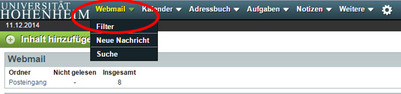
Now you will see an overview of all existing filter rules. If you would like to set up a new out-of-office notification, in the list of rules click on “Vacation” (“Abwesenheit”).
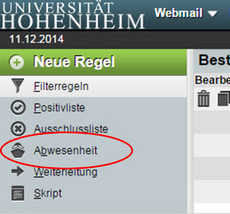
Set the start and end dates of your absence in order to have it automatically turn on and off. Otherwise the out-of-office notification is active as soon as you save the change. In this case, you will have to manually deactivate the notification when you no longer want it sent.
Now enter the subject and text of your out-of-office notification in the respective fields and change to the tab “Advanced settings” (Erweiterte Einstellungen).
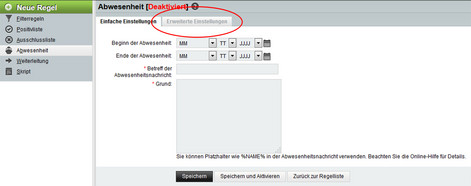
In the field “My e-mail addresses” (Meine E-Mail-Adressen) please enter your complete Hohenheim e-mail address in addition to your Hohenheim user name (username@uni-hohenheim.de).
If you would like, you can save addresses to which no out-of-office notification should be sent (one address per line). You can also define after how many days the mail sender should receive another out-of-office notification from you: the default setting here is one week, and we recommend that you don’t choose a setting of less than 3 days.
Then confirm your entries by clicking “Save” (Speichern) if you have set the start/end dates of your notification or “Save and Activate” (Speichern und Aktivieren) if you did not set any start/end dates.
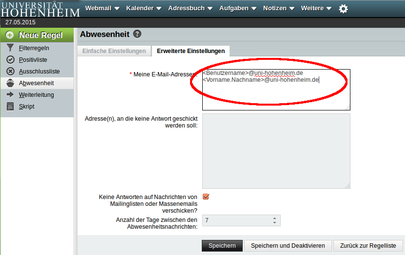
If you would like to set up both an out-of-office notification as well as forwarding, the rule that is used first is the rule that is higher on the list of rules. In order to change the order of rules, use the small arrows on the right-hand edge of the screen.
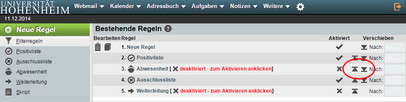
If you have set up an out-of-office notification before and would like to re-activate it, please click on the cross behind the rule “Vacation” (Abwesenheit) in the column “Activated” (Aktiviert). A check mark should then appear. The out-of-office notification is activated as long as the start and end dates of the absence are not in the past.
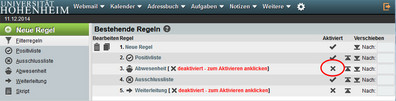
We recommend using IMAP to access your e-mails from different computers. E-mail retrieval via webmail also runs via the IMAP protocol.
POP3
With POP3 access, all emails from your inbox are transferred to your computer and then saved locally. POP does not have any folders on the server and therefore also has no group mailboxes.
IMAP
With IMAP access, you work online on the server’s mailbox. The emails stay there. With IMAP, you can manage folders on the server.
- With your Hohenheim user account log-in information, you can log in to webmail.uni-hohenheim.de.
- With this special email client, you can read and manage your emails in a web browser from anywhere.
- You can use Webmail on its own or in combination with an email client based on IMAP. If you use an email client with POP3, then you can send or read new emails on the go.
Features
- Access and manage emails online
- Write, read, or send emails globally, set up and manage email addresses
- Access your emails, folders, and address books from anywhere
- All functions completely online
- No software installation necessary
- Works with any browser
Staff can renew their fixed-term user account or request a change of institute.
You can find detailed information here https://kim.uni-hohenheim.de/en/staff-user-account
To send an email from a group email address, you will need to be a member of the group. In your email program, you will also need to set up another identity with the address of the group email address.
Set up the identity under webmail.uni-hohenheim.de:
- To do so, you need to go to “Preferences” then
- choose “Mail”.
- Now under “Personal Information” you can choose a “new identity” with the information of the group email address.
Once you have set up the identity, you can choose it as the sender when sending an email.
Set up the identity using Thunderbird: The requirement for this is that you have already correctly set up your Hohenheim user account.
- Go to your account settings: Edit -> Account settings...
- Now a new window will open and show you the settings of your email accounts.
- On the page “account settings”, <YOUR.ACCOUNTNAME> go to the button “Manage Identitites...”
- Then the window will open: “Identities for ...”. You will then see a list of the identities that are already set up. With “Add...” you can set up the new identity for the group mailbox.
Once you have set up the identity, you can choose it as the sender when sending an email from Thunderbird.
No, the recipient will not be notified, but the sender of the undeliverable mail will be informed.
If you have any questions about undelivered mails, please contact postmaster@uni-hohenheim.de with the approximate date, sender and recipient address.
The Hohenheim user account password applies not only for email access but also for logging in to the computers in the computer rooms, the intranet, the ILIAS platform, CIFS, VPN access, and others. We therefore have a central method for changing passwords.
We have a web-based password changing system for you. Please follow this link.
When you are signed on to the intranet, you will find the menu point “Edit Profile” in the Toolbox. There, you can change your password.
“show deleted” and then on “Purge deleted”. When signing out, emails that are marked for deletion are not automatically deleted.
Please check whether you have your email set to only show subscribed folders.
Webmail:
Preferences
Email server and folder settings
If necessary, delete the check next to “Use IMAP folder subscriptions? "
Thunderbird:
Account settings
Server settings
Expanded
If necessary, delete the check next to “only show subscribed folders”
In the new Webmail program, it is possible to give other people access to your calendar and address book. This makes it easier for working groups to find meeting times. If a user accidentally shares their address book with all Webmail users, then all users will be able to see it.
You can restrict which address books you want to see:
Address book
Settings
Address books
There, move all address books you want to see to the right-hand side.
Set the standard address book and save the settings.
You can also use other email clients. You can find instructions here.
Yes and no. You can send emails to local users that do not exceed the maximum email size. For exchanging files, you also have access to a file service. Ask the KIM IT unit about it. External email servers sometimes don’t accept executable Windows programs. This also applies if the programs are put in a ZIP file.
All data will be deleted without being viewed.
No. Passwords should never be given to others, not even to employees of the Computing Center. You are liable for damages incurred by your email account (spam, ...).
However, you can request a group mailbox and a group drive on the fileserver for your project.
By requesting a Hohenheim user account.
Document delivery service
With inter-library loan, you can request media that is not in the Hohenheim library holdings. Please look for the literature you want in the Hohenheim Catalog, in HohSearch, or in the Electronic Journals Library (EZB). A maximum of 10 percent of books can be ordered or delivered as a copy for copyright reasons.
Usually, most libraries exclude the following from delivery:
- Works that can be purchased at a lot cost from a book store (up to €10).
- Complete journal volumes (copies of articles are usually possible)
- Journal volume books and other works in unusual formats • loose-leaf collections (partial copies are usually possible)
- E-books or e-journals (partial copies are usually possible)
- Diplom, Bachelor’s, Master’s, Magister, Admission, and Examination Theses
- Patents and DIN norms
- DVDs, CD-roms, slides, records, maps, blueprints, television clips, etc.
- Special works
- Sources openly available on the internet
- Frequently used media, especially from textbook collections, the reading rooms, and reference libraries
- Not yet published works or works that are not yet in circulation in libraries
Please note: Not all media for which there are records are available for inter-library loan!
- In general, books from non-lending sections cannot be requested.
- A maximum of 10 percent of books can be ordered or delivered as a copy for copyright reasons.
- Copies may not be delivered for commercial purposes.
- Copies from newspapers and kiosk magazines may not be delivered.
Yes, you will receive a confirmation once your order has been sent successfully. In addition, notifications regarding the media you have ordered through inter-library loan are displayed in your library account.
Is your search without results, or is the book or journal title you are looking for not listed in the inter-library loan portal?
At the bottom of the pages of the inter-library loan portal you will find the link "Free ILL form" in the gray area. You can use the following form to submit an order without previous search.
Interlibrary loan fees will be charged to your library account and should be paid at the latest when you pick up your order. University departments receive one collective invoice per semester.
It must be paid even if a copy of the book or journal was obtained in Hohenheim during the processing of the inter-library loan request or if the request remains unsuccessful. There is no guarantee that the book or journal article will be delivered.
Within Germany, there are usually no costs apart from the inter-library loan fee of € 1.50 per order. For copy orders larger than 20 sheets, costs are calculated according to the number of pages. Please note that shipping costs may also apply. When ordering journal articles, it is recommended that you accept a maximum amount up to 8 euros to avoid possible queries and speed up delivery. It is not a flat fee, but a maximum cost coverage. Additional costs are usually only incurred from the 41st page onwards.
You will be sent a notification that the book or articles you requested have arrived in your library account and via email or post. When registering for using the library, you choose how notifications will be sent. You can change this later. If an inter-library loan request cannot be fulfilled, you will receive a message to the email address saved in the loan system.
Yes, copies can be sent to the employees/departments using the university's campus mail. KIM assumes no liability for loss or damage. If you would like to have it sent to you, enter the note "Please send it by mail to <name/institution number" in the comments field of the inter-library loan request. If nothing is written in the comments field, the copy is made available for collection at the Central Library’s circulation counter.
It is not possible to send media available for borrowing or that is only for use in the reading room.
A one-time renewal of the loan period may be requested using your library account at the earliest 10 days before the media is due. You can also contact the Central Library circulation counter (telephone 0711 459 22097 or email to ausleihe@uni-hohenheim.de). Please have the corresponding inter-library loan number ready. The request to renew the media may be denied or the return of the media can be requested at any time. If you miss the due date, late fees will apply.
No, the lending library can impose certain conditions, e.g. use only in the reading room or prohibition on making copies.
Yes, however, inter-library loan orders from abroad are only possible if the literature is not available in Germany. Orders from abroad may incur a variety of high costs which are to be fully borne by the person ordering the media.
Yes, detailed information on this can be found in the Inter-library Loan Code ("Leihverkehrsordnung", in German).
There are general and interdisciplinary delivery services. Examples are Subito or Ingenta.
Subito is a fee-based, cooperative document delivery services from German libraries to procure books and journal articles. When requesting material, you can choose between normal service (three business days) and express service (one business day).
Ingenta is a commercial provider. Articles can be purchased from mostly English-language journals.
Subject libraries often offer direct request services for copies of articles. You can find a list of the collection foci of German libraries on the WEBIS site.
An alternative to inter-library loan is submitting a purchase request to KIM.
Please contact the circulation counter (Tel. +49 711 459-22097 or email ausleihe@uni-hohenheim.de) if you have any questions regarding the issuing of library cards, checking out and returning media, or renewing loans.
If you have general questions about inter-library loans, please contact the circulation counter (Tel. +49 711 459-22096 or kim-bib@uni-hohenheim.de).
If you have specific questions about inter-library loans, foreign inter-library loans, or complaints, please contact the inter-library loan department (Tel. +49 711 459-22102).
User account
The KIM Hohenheim Library saves the documents for at least five years and makes them available on OPUS Hohenheim and in our catalogue. It creates an index list that enable search engine robots to index the documents. With an OAI interface, the data are made accessible to the German National Library. For the German National Library, the KIM library creates an URN.
Any member of the University of Hohenheim (lecturers, students, and researchers) can enter a document using an HTML form. To do so, the respective registration form for dissertations or other documents must be called up.
In this form, all information to describe the document must be included. With the upload function, this information and the document are first saved temporarily. After a quality control by the KIM library staff, the document is then released online.
Hohenheim OPUS documents appear, for example
- in all standard search engines. The documents are freely available online and are therefore indexed by the search engines. As an offer from the University Library, links to OPUS documents get a high ranking in the Google hit list.
- in Google Scholar. In the Google search for academic literature, OPUS documents usually get top rankings.
- in BASE, the Bielefeld Academic Search Engine. BASE is one of the highest quality academic search engines.
- in the data pool of the Open Archives Initiative OAI as a data provider. OIA offers global access to electronic documents. Not only scientific documents are recorded in this system. Within the OAI, there are various search interfaces, and one very good one is OAISTER. MeIND (Metadata on Internet Documents) can also be recommended.
- in HohSearch (Catalog)
- in the Southwest German Library Union Catalogue (SWB)
- in the Karlsruher Virtueller Katalog (KVK).
The KIM Hohenheim Library generates a URN for the URN resolver of the German National Library (DNB). The URN is a persistent identifier that clearly identifies and addresses an online publication permanently regardless of where it is saved. The DNB has an URN resolver that records all registered URNs. The resolver leads the user to the location (URLs) of an online publication. With the URN, a publication can always be found even if it is saved in a different location.
The OPUS Hohenheim documents are in PDF format. To open these, you will need Acrobat Reader, which can be installed as a browser plug-in. In this case, the PDF document will open within the browser. Otherwise, the browser can be configured so that the Acrobat reader is automatically opened with the document as an external window.
The documents can be printed with the help of Acrobat Reader.
The documents can be copied to local computers. The PDF format has the advantage that, depending on the author’s choices, the functions “mark text” or “copy text” (Select text/graphic) can be turned off. If theft of intellectual property is planned, this means that it must be done by manually typing the content just as with a printed publication, meaning that it is not made easier. The danger of illegal use of a publication is therefore no greater than with conventional publications.
This function can only be turned off with the help of Acrobat Exchange. The fee-based software allows users to include security information in the PDF document.
Doctoral theses: For these documents, avoid PDF security settings (limiting usability) as the German National Library can otherwise not create an archive copy.
In principle, any member of the University of Hohenheim (lecturers, students, and researchers) can enter a document using an HTML form.
The form can be called up on any computer within or outside of the campus network.
All documents that are relevant for the University of Hohenheim and not only relevant for a single moment in time can be entered in OPUS Hohenheim. This includes theses, research papers, articles, reports, conference proceedings, and many other documents.
What should not be entered are course catalogs, lecture announcements, minutes from meetings, invitations, etc.
The documents should be in a standard document format that can be opened on many platforms. This format is PDF (portable document format) because it currently offers the most advantages. Other developments such as the SGML or XML format are being monitored, however, so that it is possible the standard document format will change if there is an easier choice. Currently, the document has to be converted to the PostScript or PDF formats before it can be uploaded in OPUS Hohenheim. To do so, please read the instructions "Preparation of electronic documents" (only available in German).
The subject indexing of the documents is done in part by the author(s) and in part by the KIM Library staff. Author(s) can suggested free and controlled keywords (according to keyword norm file SWD). This indexing is reviewed and corrected by trained library staff; in addition, all documents are given keywords according to a controlled vocabulary (SWD) and given a notation in the Dewey Decimal Classification (DDC).
Do you have questions or comments about this site? contact form
