Printing on the research computers
To print from research computers (without logging in) in the library, please use the “Secure Print” solution.
Procedure
- Open the print menu on your PC (e.g. in the browser)
- Choose the right printer:
Central Library - EG - No. or Departmental Library - UG - No. 218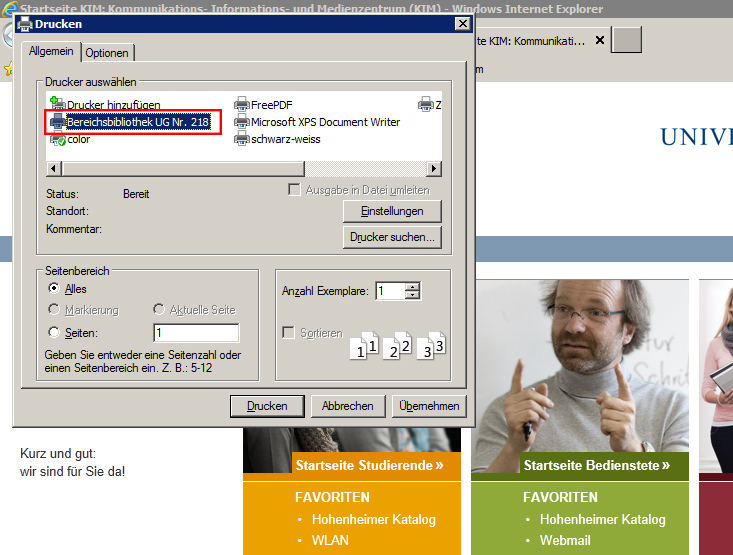
- If you need to, change the color and format settings (color, one-sided, etc.). Grayscale and double-sided is the default setting.
- Send the printing job and give a name and password.
- You can print the document on the multi-function devices in the Central Library or in the Departmental Library.
In the Central Library, the device is in the Computer Room (ground floor), and in the Departmental Library it is on the lower level (multi-function device no. 218). - After putting the card into the reading device, select Sicheres Drucken on the device’s display screen.
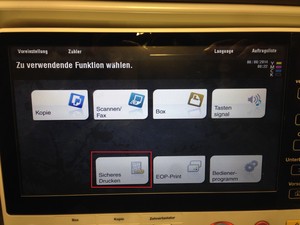
- Enter the name and password and start printing.
Do you have questions or comments about this site? contact form
