HohSearch Help
Contents
The catalogue HohSearch” consists of three separate sections:
- Books & more is the local index that documents all indexed bibliographic and holdings data of the KIM Hohenheim and of the Hohenheim institute libraries.
In addition, the data of e-books from national licenses and public domain electronic resources are also indexed.
In this section you will rarely find any bibliographic data from journal articles, but full bibliographic data of journals and serials themselves.
This area is linked to the circulation system of the KIM Library. So the availability status can be retrieved and the loan status is displayed directly in the catalogue. - Articles & more stands for a “global index”. The search is carried out in the EDS-Index of the company EBSCO Information Services which contains several hundred millions (!) of articles from journals, newspapers, books etc. (including data of most German national licenses), as well as in all subject databases that are licensed under EBSCOhost. In the quick search / free-text search many sources can be searched even on full-text level.
Results are relevance ranked, but can also be sorted by date. - Inter-library Loan allows you to order (for a fee) literature not available in Hohenheim via the inter-library loan portal of the Library Service Center Baden-Württemberg.
Instructions for (fee-based) inter-library loan orders via the inter-library loan portal.
In all three areas the hit list can subsequently be specified via the function “Narrow search”.
In the EDS-Index, EBSCO combined numerous different data sources. This is only possible if the data is reduced to the lowest common denominator (so to speak) as a basis for the content scheme. The local index provides the data in a finely categorized scheme, which – under considerable losses – had listed together, but coexist. However, to ensure a higher search comfort, searches are performed simultaneously in the two sub-sections.
List of indexed data sources in the section "Articles & more". In addition to this list of data sources there is also the "Publisher Provided Full Text Searching File" available. The content of this file is described by EBSCO as "a list of major publishers and information providers who have given permission for their content to be included (searched) in EDS".
Login
You can sign in via “login”: eather with your library login or your Hohenheim User Account.
Via “Articles & more” you can also search journal articles in HohSearch. As a registered user you can thus access electronic full text documents that are licensed in Hohenheim directly from your catalog search.
Please note: For licensing reasons, many documents, and often even the related metadata are only available to students and staff of the University of Hohenheim!
Another advantage of the personal login in HohSearch is the possibility to save search results, search requests and to create a permanent lists (“My List”) for later use. This function is available to all users after login.
Parallel search
Regardless of which of the two sections "Books & more" or "Articles & more" you are searching, in a "Basic Search" HohSearch will always search simultaneously in both sections. In the tabs the number of hits for each section is displayed and you can switch between these two sections as you like. However, the filters you set via “Narrow Search” cannot be transferred since the filters differ too much in the two indexes.
Input form
HohSearch offers two search access points each for the two sections "Books & more" and "Articles & more":
- a "Basic Search" as standard access point with a "one field search" (comparable to internet search engines)
- an "Advanced Search" for more specialized search requests or locally specific search criteria (e.g. book call numbers)
As common for search engines, there are certain additional functions available for the (subsequent) restriction of each search result (often called “drill downs” or “facets”). Using these functions, the search results can be quickly restricted further to e.g. years and/or authors.
Both sections of HohSearch have nearly identical search forms. There are only some differences because of the different data base of the indexed data. E.g. in “Books & more” the subject terms are in German language whereas in “Articles & more” subject terms usually are in English because of the origin of the indexed data.
Content sensitive help text will be displayed automatically on the left side when you place the cursor into the respective search field.
Due to the large structural differences between the data in the different data sources, there are no normed personal names and subject terms in the section “Articles & more”. E.g. this affects names with or without abbreviated first names, spellings with or without umlauts, etc. For an efficient search, you should therefore take into account different spellings and synonyms. If necessary, use subject terms in another language, too.
Truncation:
Search terms can be truncated to the right in all fields using an asterisk (*): e.g. histor* also provides results for “historic”, “history”, “historicizing” etc. A truncation in the middle of a word (e.g. astro*y) is also possible, but no left-hand truncation.
The truncation symbol (*) represents any number of characters.
Truncation can be useful when looking for persons. In the section “Articles & more” e.g. first names of authors are not treated consistently. Whereas in some of the indexed data sources the first name is abbreviated and in other sources on the other hand not, it is advisable to always truncate the first name when searching in this section (e.g. Smith, H*).
Index function:
The “Advanced Search” in “Books & more” features an index function for the search fields “Persons”, “Subject Headings” and “Corporate Name”. In this index all entries are displayed that begin with the characters of the entered search term. If the exact spelling of personal names, subject terms or corporate names is not known, the search within the index function can be a useful tool – especially to avoid unexpected results.
For technical reasons, the index function is not available in “Articles & more”.
Phrase search:
There is a phrase search available in all search fields. In a phrase search two or more keywords are entered in quotation marks in the search box. The search will then only provide results where the search terms or characters appear in the precise order as typed, e.g. in the title. You can also combine a phrase with another search term, e.g. [Poe “Black Cat”]. Within a phrase, however, no truncation is possible.
Result list and short title display
The result list provides short title entries of your search. Click on a desired reference to obtain detailed information and notes on availability.
If you are not logged in into HohSearch and are not in the campus network, you will get the note “Access for authorized users only (click here to log in)” instead of short title entries in the result list of “Articles & more”. After logging in (as a member of the University of Hohenheim) via the displayed link, the complete result list will be shown and you will have the opportunity to get electronic full texts (if available).
Sorting of the result list:
The result list in the section “Books & more” is sorted by default in descending order according to the year of publication, but may subsequently also be sorted in ascending order or alphabetically by title.
In the section Articles & more, the list is sorted by default by the relevance of the search results but can optionally also be sorted by year (descending or ascending).
Availability bar:
With the help of the availability bar in the "Books & more" section, you can see how many copies of a certain title are available in the KIM library:
- green: at least one borrowable copy is available
- red: copies presently on loan
- grey: non-circulation copies available (reference items)
The exact number of copies for each status is displayed when you move your mouse cursor over the bar.
For books that are available only in an institute library, no availability bar is displayed. This equally applies to electronic resources or comprehensive entries for journals or multi-volume items.
to the top
Mark titles / print
In both, the short title and full title display, you have additional functions: you can add items to “My List” or print a title.
- My List:
By clicking the star symbol, you will save the title in “My List” for any further use. If you are logged in, “My List” will be stored permanently – even after logging off. - Print:
Via the print function (printer symbol) you will get a printer optimized version of the title in a new browser tab.
Full title display
If you click on a title in the result list, you will access the full title display for this title. This full title display is organized in three to four sections:
- Bibliographic Details
Here you will find the bibliographic information for the selected item with information on titles, authors (and other participating persons), collective titles, year of publication, etc.
If a hardcover/paperback book is also available as an e-book, the information will be provided here under "Bibliographic context". If this note is an active link, the e-book is available for the University of Hohenheim. - Content Details
The extent of content details differs between the sections Books & more and Articles & more. Depending on the data origin, you will find here information like keywords, abstracts, links to tables of contents, etc - Holdings Info
Under Holdings Info (open by default in full title dislay) you get information about the holding library and call number if the item is in the physical library holdings. Books that are on loan can be reserved and holdings that are in stacks outside of the library can be ordered directly.
If the title is available online (e.g. e-book or e-journal), you will usually get a direct link to the full text – or at least the information necessary for access or information on licensing restrictions. - Related items
For many titles in Books & more you will find recommendations to similar titles. The links will lead you to the respective results in HohSearch.
Narrow search
The feature "Narrow Search" (often also called drill downs or facets) enables the subsequent restriction of a search result. With an initial high number of results, you can limit the results to certain types of media, locations in the KIM, libraries on campus, years of publication, keywords, persons, and languages. (Facets in the "Articles & more" section are: data source, publication types, journals, keywords, and keywords (geographic).)
You can sequentially also select or exclude multiple criteria, allowing you to reduce the total number of results more and more. The different selcted criteria are displayed below “Narrow Search” and can be removed there as well.
Expert search
For the section "Books & more" an there is also an expert search available via the input field for the basic search. This offers the possibility to express a very precise search request with the help of field codes.
If you do not enter field codes, the search will be executed in the fields persons, corporate names, title keywords, subject headings, publisher, year of publication and type of media.
A detailed list of field codes you can find here.
Search terms that consist of multiple words must be put in parentheses, otherwise the second and following word is searched in the free text field.
ti:Schwäbische Heimat => Search in the title fields for 'Schwäbische' and in the free text field for 'Heimat'
ti:(Schwäbische Heimat) => Search in the title fields for the different words, no matter in which order.
ti:"Schwäbische Heimat" => Search in the title fields for the exact string (phrase).
Escape sequence
The catalogue HohSearch uses certain reserved characters for the research syntax. However, if these special characters should be part of the search term, they must be treated separately and provided with a so-called escape sequence. Only this way they can be used in the expert search. The escape sequence in HohSearch is a backslash: \
This backslash \ is placed in front of the corresponding special characters.
For the following characters an escape sequence must be used:
+ - && || ! ( ) { } [ ] ^ " ˜ * ? : \
Truncation
A truncation of search terms is also possible in the expert search. A search term can be truncated to the right with the character *. A left hand truncation is not possible.
Example: au(goeth*)
A middle truncation with * is also possible. In this case the asterix stands for any number of characters. This kind of truncation can often be helpful with different spellings or languages. However, it often results in an unexpected high number of results.
If only one character is to be truncated, leading a search with a question mark ? will usually deliver more precise results than a middle truncation with an asterix *.
Example: ti:(tos?ana)
Example: au:(ma?er AND f*) and ti:marken*
Boolean operators AND, OR, NOT
Another feature of the expert search is the possibility of using Boolean operators. With these operators you can make logical connections between two or more search terms. This way, you can e.g. restrict or expand your search request.
Available operators are AND, OR and NOT. Please mind the case sensitivity!
Multiple search terms entered are automatically combined with AND. The AND operator must be used, however, when terms are truncated or when a field code is used.
- AND
A AND B means, that the search term A and at the same time the search term B must be included in every single result. This is how you limit your number of results. The more terms you combine with AND, the lower will be the total number of hits in your result list.
Example:
ti:(rhein AND kaiserstuhl)
si: 4790/* AND ti:(vertrieb) - OR
A OR B means, that either search term A or search term B must be included in your search results. The more terms you combine with OR, the higher will be the total number of hits in your result list.
Example:
ti:(lexikon OR lexicon) - NOT
A NOT B means, that search term A must be included in every single search result, whereas hits with the search term B are excluded. With this operator, you limit the total number of hits in your result list.
Example: ti:(astro* NOT astrolo*)
This search query will result in hits on astromony, Astronomie, Astrophysik etc., but not on astrology or Astrologie.
![]()
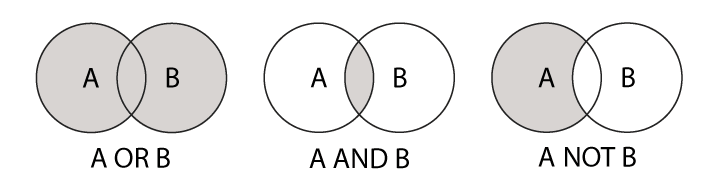 |
Range operator TO
Similar to the Boolean operators you can restrict your search to alphanumeric areas with the help of the range operator TO. This operator should find most frequent use in limiting your search results to a certain range of years of publication. Please use squared brackets [] for this range search. When using TO, you can also truncate.
Examples:
- ti:freiburg AND py:[199* TO 2011]
will find literature, that was published 1990 to 2011 - ti:freiburg AND py:[1980 TO 1989]
will find literature, that was published between 1980 and 1989 (first and final year included) - ti:freiburg AND py:[* TO 1945]
will find all literature published 1945 or earlier
Search History and My List
The Search History always contains all searches you performed during the search session. If you are not logged in into HohSearch, the search history will expire after the end of your session.
To add a search to the list of saved searches, you must be logged in. In “Search History” click “Save” in order to save a search query permanently. In the list “Saved Searches” you can save as many search queries as you like. In contrast to “Search History”, entries to “Saved Searches” are not made automatically, but specifically by you. Deleting items from the “Saved Searches” is also only done by yourself. This gives you the opportunity to save your most important or frequent searches and rerun them any time.
Using “My List”, you can select individual titles from a result list and add them to your personal list. If you are logged in into HohSearch, “My List” will be saved permanently for further search sessions. When you click “My List”, there are three areas with the following functions:
- Saved Items
Full list of all saved titles (of all your lists) - Edit titles:
- Send selection by e-mail:
Rather than getting the list on your screen optimized for printing, you can also send the appropriately formatted page via e-mail to your e-mail address. - Delete selection from list:
Click here to delete either previously selected items or your entire list. - Export selection to file:
You can save your list in various formats for further use in reference management or word processing programs. The available formats are RIS, BibTex and HTML. First, select your desired format, and then click “Export”.
Information on the availability of the titles are not included in the RIS and BibTex formats! - Print Selection:
With this function, you can print your list. Apart from the title and other title details, also content and availability details will be listed in the print-out. This will be helpful if you want to use the books in the library or borrow them.
- Send selection by e-mail:
- Your Lists:
Here you can see all lists you have saved and you can also create additional lists.
Data update
The data in the "Books & more" section is updated daily. Unfortunately, for the "Articles & more" section no general statement can be made, since the update frequency depends on the particular data source.
Do you have questions or comments about this site? contact form
